Introduction:
In this tutorial, we will walk through the process of setting up a VPN (Virtual Private Network) Server on a Cisco device using command lines. A VPN allows secure communication between remote clients and the Cisco router, providing an encrypted tunnel for data transmission. We will use the Cisco IOS command-line interface (CLI) to configure the VPN server.
Prerequisites:
1. Access to a Cisco device (router or firewall) with administrative privileges.
2. Basic knowledge of Cisco IOS commands.
Step 1: Access the Cisco Device
Connect to the Cisco device using a console cable or SSH/Telnet. Log in with administrative credentials to access the command-line interface (CLI).
Step 2: Enable VPN Feature Set
Before configuring the VPN server, ensure that the device has the necessary VPN feature set enabled. Use the following command to check:
show version | include crypto
If the output includes “IPSEC” or “SSL VPN,” the device has the required features.
Step 3: Define an IKE Policy
IKE (Internet Key Exchange) establishes security associations and keys for the VPN. Create an IKE policy using the following commands:
configure terminal
crypto isakmp policy 1
encryption aes 256
authentication pre-share
group 14
exit
Step 4: Define a Pre-Shared Key
A pre-shared key is used for authentication between the Cisco device and VPN clients. Replace “YOUR_PRE_SHARED_KEY” with a strong passphrase:
crypto isakmp key YOUR_PRE_SHARED_KEY address 0.0.0.0 0.0.0.0
Step 5: Configure VPN Transform Set
A transform set defines the encryption and hashing algorithms for the VPN traffic. Use the following commands:
crypto ipsec transform-set VPN_TRANSFORM esp-aes 256 esp-sha-hmac
Step 6: Create an ACL (Access Control List)
Create an ACL to define interesting traffic that should be encrypted through the VPN tunnel. Replace “VPN_ACL” with the desired name:
access-list VPN_ACL permit ip SOURCE_NETWORK SUBNET_MASK DESTINATION_NETWORK SUBNET_MASK
Step 7: Create a Crypto Map
A crypto map binds the transform set and ACL together. Create a crypto map using the following commands:
crypto map VPN_CRYPTO_MAP 10 ipsec-isakmp
set peer CLIENT_PUBLIC_IP
set transform-set VPN_TRANSFORM
match address VPN_ACL
Step 8: Apply the Crypto Map to an Interface
Choose the interface through which VPN traffic will flow, and apply the crypto map to that interface:
interface INTERFACE_NAME
crypto map VPN_CRYPTO_MAP
Step 9: Save Configuration and Exit
After completing the configuration, save the changes to the device’s running configuration:
write memory
Conclusion:
Congratulations! You have successfully configured a VPN Server on your Cisco device using command lines. Remote clients can now connect securely to your network through this VPN tunnel. Remember to test the VPN connectivity thoroughly and ensure that the pre-shared key and other credentials are kept secure.


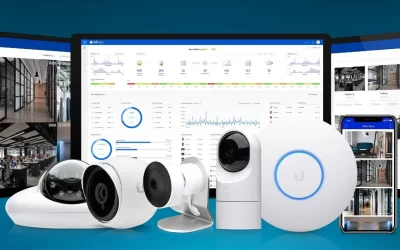
0 Comments